OLCC Revenue Web Site
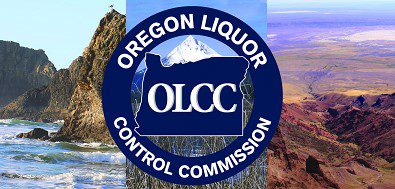
OLCC Revenue Web Site – if you were selling recreational marijuana as a medical marijuana dispensary, there’s no change to how you make your monthly payments. However, how you file is different from what you did as a medical marijuana dispensary.
As you may know, the Department of Revenue recently added marijuana retailers to the list of customers that can use Revenue Online, the department’s online self-service site. Retailers licensed by the Oregon Liquor Control Commission (OLCC) must use Revenue Online to file their quarterly marijuana tax returns [ORS 475B.710 (2)]. There is no other filing option.
Please visit Revenue Online at www.oregon.gov/dor to create an account if you haven’t already done so.
Tips for filing your return in Revenue Online
To start, once you’re logged into Revenue Online, click on “Marijuana Tax” account under “My Accounts.” Then click “File Return” next to the period you need to file for. Periods are designated by the final day of the period. For example, the fourth quarter of 2016 is listed as 31-Dec-2016.
The return is a a little different from what you may have gotten used to as a medical marijuana dispensary.
You’ll enter all your sales information into the area called “Schedule 1.” On your Schedule 1 you’re required to break down your sales by month, instead of just reporting for the full quarter. This gives us a basis for calculating your monthly tax obligation.
We now require information on medical sales. For each product category, you’ll have to include the total amount sold, the total dollar value sold, the amount sold with a point-of-sale medical tax exemption, and the dollar value sold with a point-of-sale medical tax exemption for each month. Please note that the “totals” we need are the sum total of medical and recreational sales. By law, the department must track medical marijuana tax exemptions.
Once you enter the Schedule 1 information, the online form does all the math for you. The return will calculate the difference between the total dollar value sold and the dollar value sold with a point-of-sale medical exemption. If you don’t sell a certain product, leave that sheet blank.
Once you complete those fields for each product category, if you click the “Return” tab, you should see a fully populated and calculated return, complete with both state and local taxes (if applicable, and if the department is administering for that city or county).
You’ll notice that the categories on the Schedule 1 are also a bit different. These categories match the categories in the OLCC seed-to-sale system. For more on this, check out OLCC’s tax categorization guide at http://www.oregon.gov/olcc/marijuana/Documents/CTS/TaxCategorizationGuide.pdf.
New Features Speed Up the Filing Process
The new return offers a few helpful features that we wanted to bring to your attention.
You can save your progress and pick it up at a later date.
You can complete your entire return at once, or you can fill it out in stages. You can update the information as often as you’d like. For example, it might be useful to update at the end of each month, rather than at the end of the quarter. We recommend using this approach, because…
You can generate completed payment vouchers from your return.
Once you’ve entered your information, click “Save and Finish Later.” The next screen will give you the option of printing a payment voucher for each month included, that includes the exact amount you need to pay. You can print that and bring it with you to your payment appointment, or you can include it with your mailed-in payment. No calculator required; no redundant work. When you’re ready to fill out the next month’s information, you can come back to your return and enter the next month’s information.
If you make a mistake, you can easily file an amended return.
If you need to amend your return, the return will populate with the information from the original return. Making corrections is a snap; just correct the number and resubmit.
There’s a spreadsheet-import option and a new template available on our website.
You’ll notice an “Import” button on the Revenue Online return screen. That button allows you to import a spreadsheet, like the one from our Marijuana Tax Program website. The spreadsheet looks a lot like the Schedule 1, and you’ll enter the information into that spreadsheet exactly as you would on the Schedule 1. The one difference is that the “date” field (column A) must be a date rather than just a month. You can have multiple entries per month or a single date (for example, 1/15/2017) representing the full month.
We’ve reached out to many of the point-of-sale system providers with the specifications of our import feature, and some should be able to export that information automatically into a correctly-formatted spreadsheet. For more details on this, contact your point-of-sale system vendor.
We appreciate your cooperation, and if you have any questions, please don’t hesitate to reach out. Thank you!
Don’t forget to like and follow us on our Social Media sites.